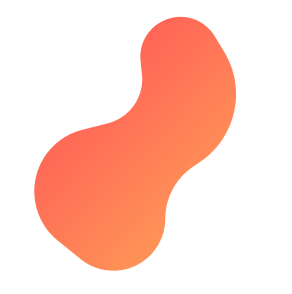
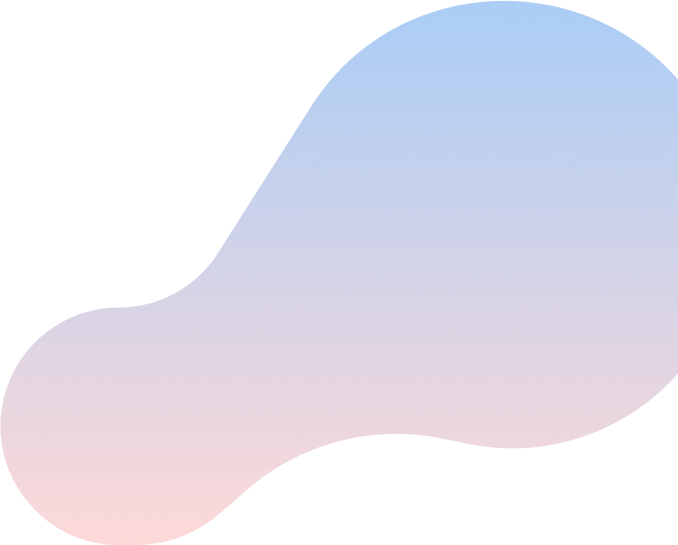
Setting up your
ZTE H268A – DSL Modem/Router/Phone Device
Try this step-by-step guide to set up your ZTE H268A – DSL Modem/Router/Phone Device.

What’s in the box
Something missing? Let us know
DSL Modem/Router/Phone Device
Phone Line
Power Adapter
Are you ready to get it all together?
Are you feeling stuck during this process?Contact Support
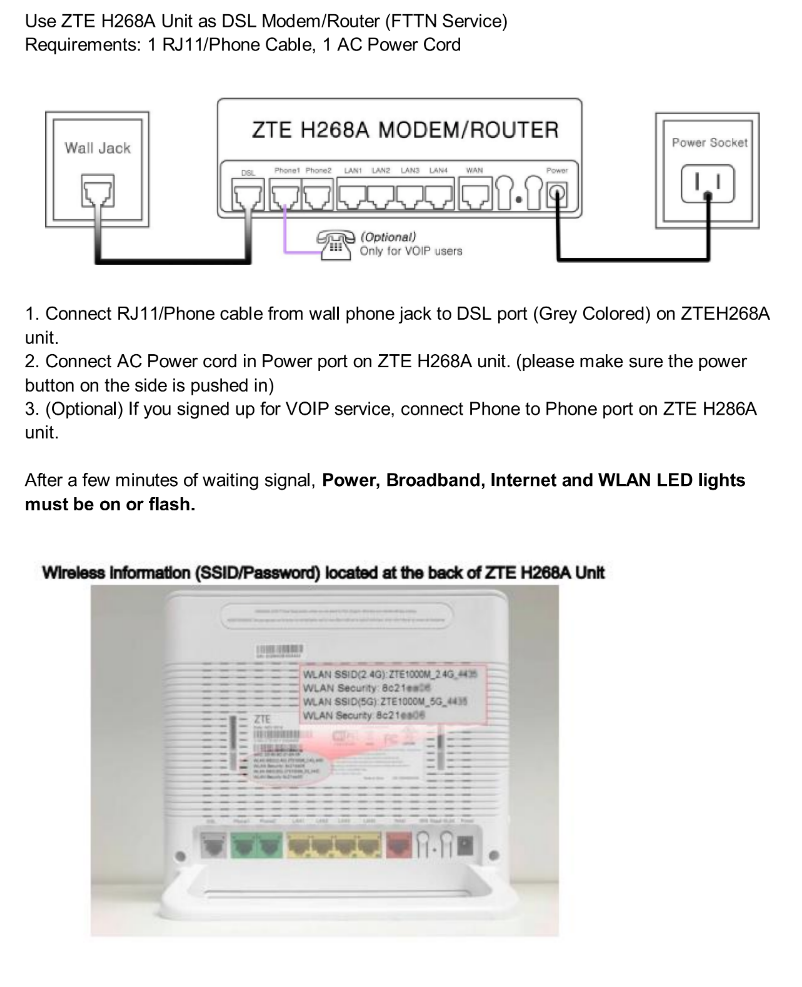
Step 1
Connect the Phone cable from the wall phone jack to DSL port (DSL port is on the back of the modem, left side and grey coloured)
Step 2
Plug the AC Power cord into a wall outlet and plug it into the power port on the unit. (Power port is on the back of the router on the right side)
Step 3
Turn on by pushing in the power button on the side of the device. (Once powered on the device will take a few minutes to boot up with the waiting signal flashing. Device will be connected to the internet when the power, broadband, internet and WLAN LED lights are on)
Step 4
If you signed up for VOIP service, connect a phone to phone port on the router (Left side)
Step 5
To connect your devices to the internet plug a LAN cable to the back of the router and then to your device or connect via Wi-Fi
