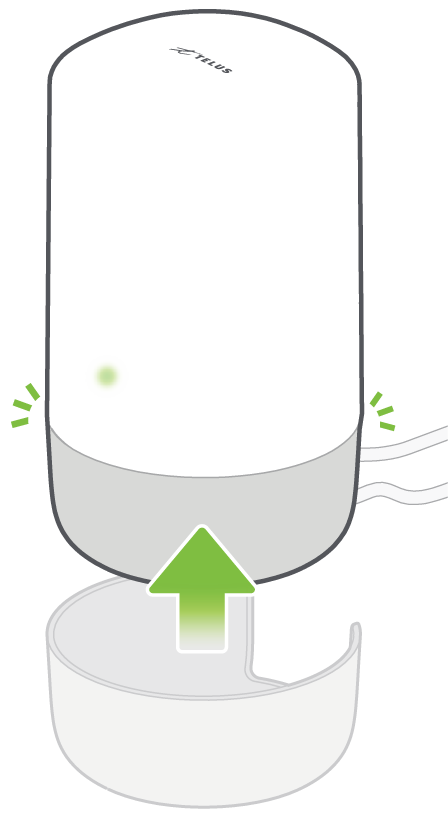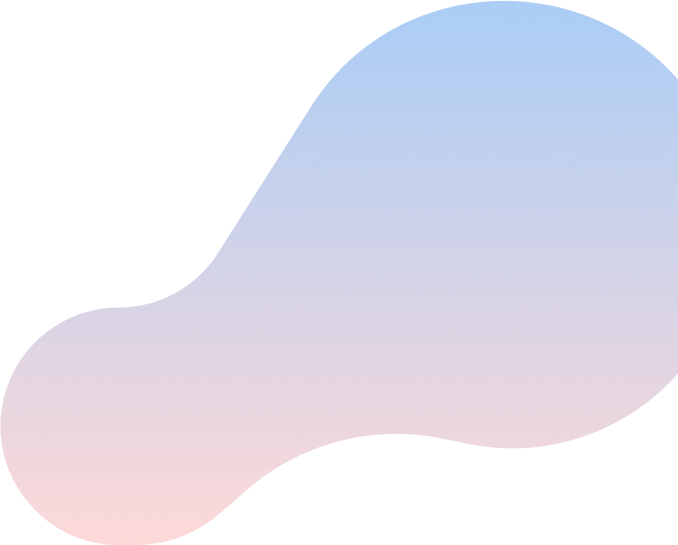
Setting up your
Boost Wi-Fi 6 Router
Try this step-by-step guide to set up your Boost Wi-Fi 6 Router.
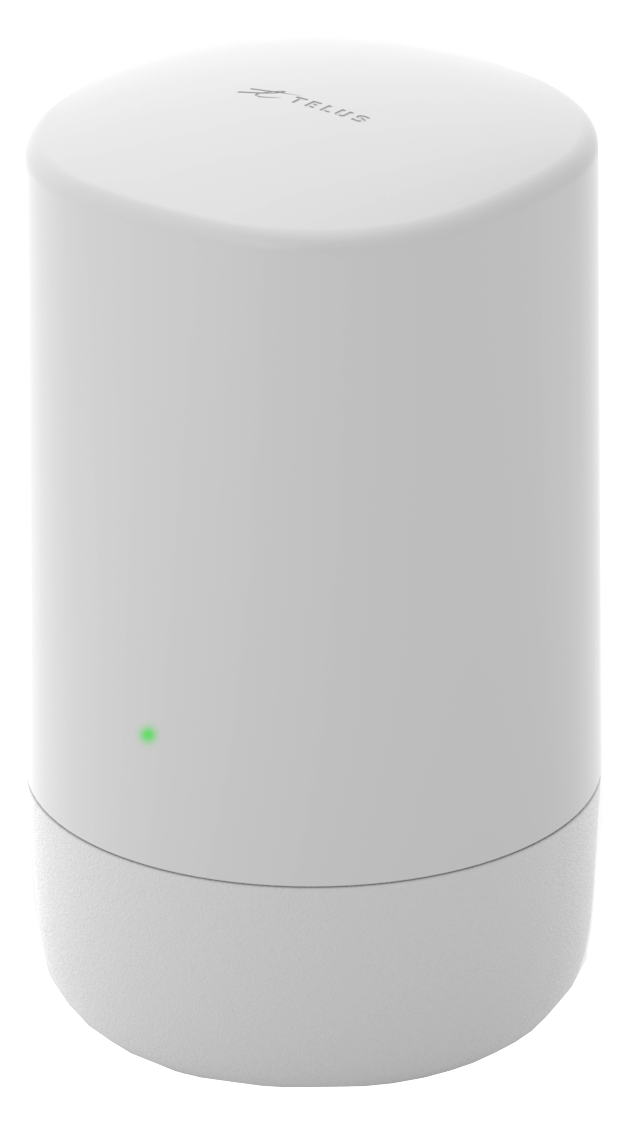
What’s in the box
Something missing? Let us know
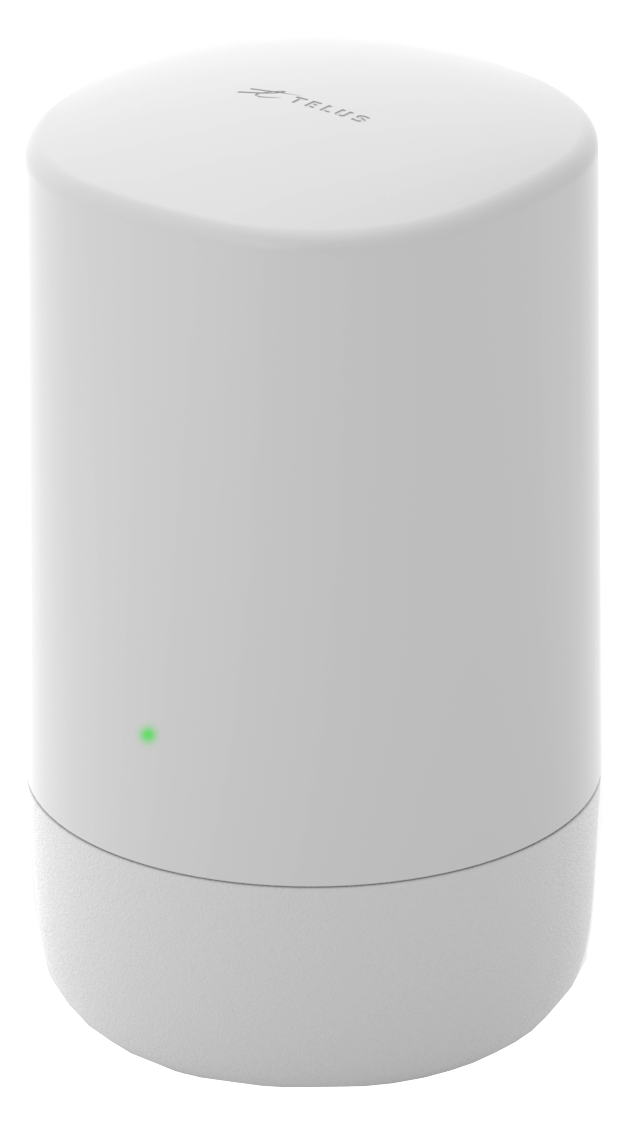
Boost Wi-Fi 6 Router
This device will broadcast Wi-Fi in your home.

Ethernet Cable (RJ-45)
This cord connects to your modem.

Power Adapter
This is what will give your router the power supply.
Are you ready to get it all together?
Are you feeling stuck during this process?Contact Support
Step 1
Unpack the Boost Wi-Fi 6 system.
Locate your DM 1000 modem.
Reduce the number of walls and ceilings between your Hub and other network devices.
Place the units at least 2 meters away from electrical devices or components that generate interference like a microwave oven, home security system or Bluetooth devices.
Make sure the agent units are placed no more than 10 meters away from the controller unit.
Place the controller in a central point (or close to the central point) of the space to be covered, so that distance from any agent unit to the controller unit is reduced.
Step 2
Connect ethernet to modem.
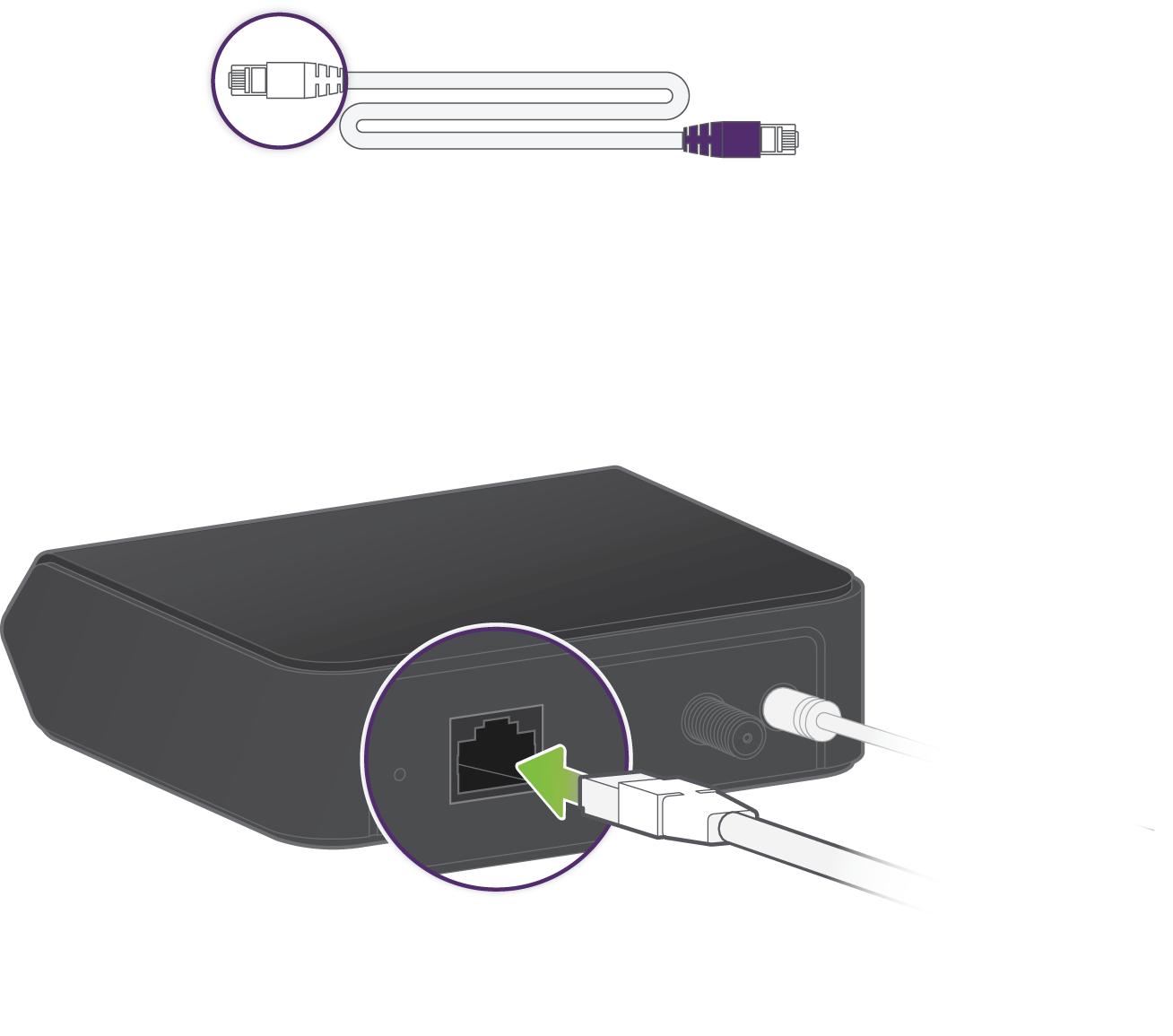
Step 3
Remove base.
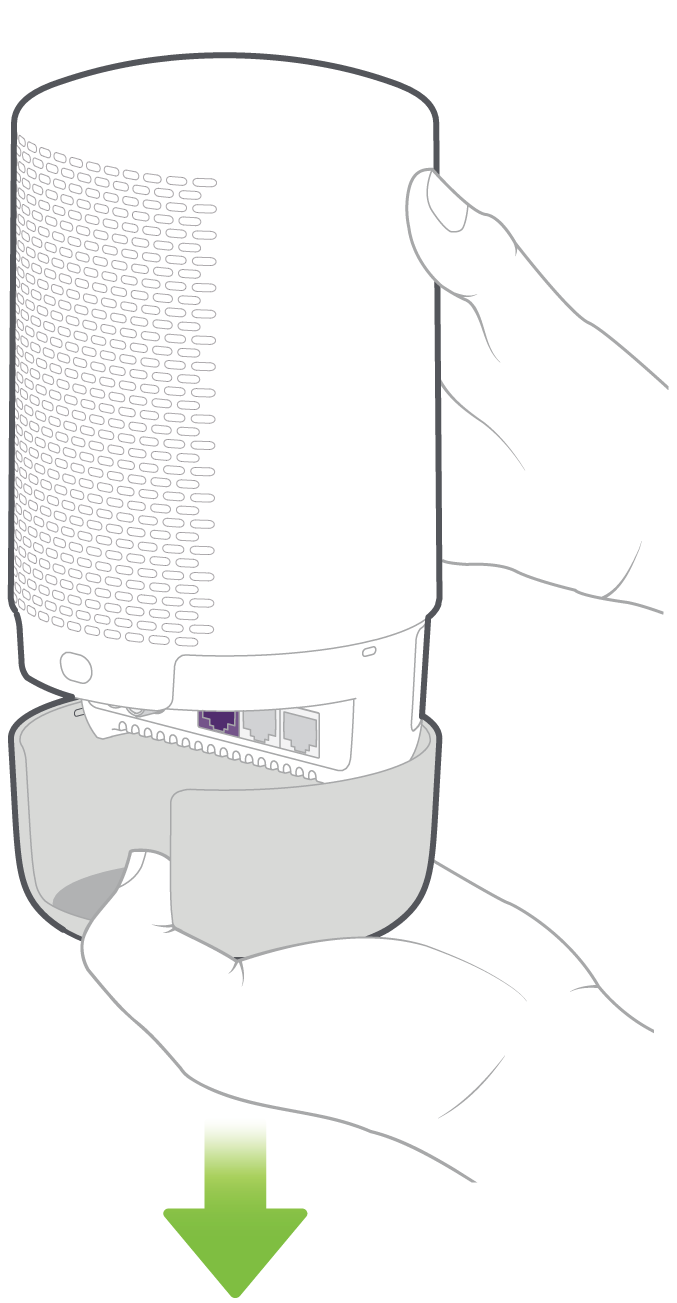
Step 4
Connect ethernet cable to Boost Wi-Fi 6 Router.
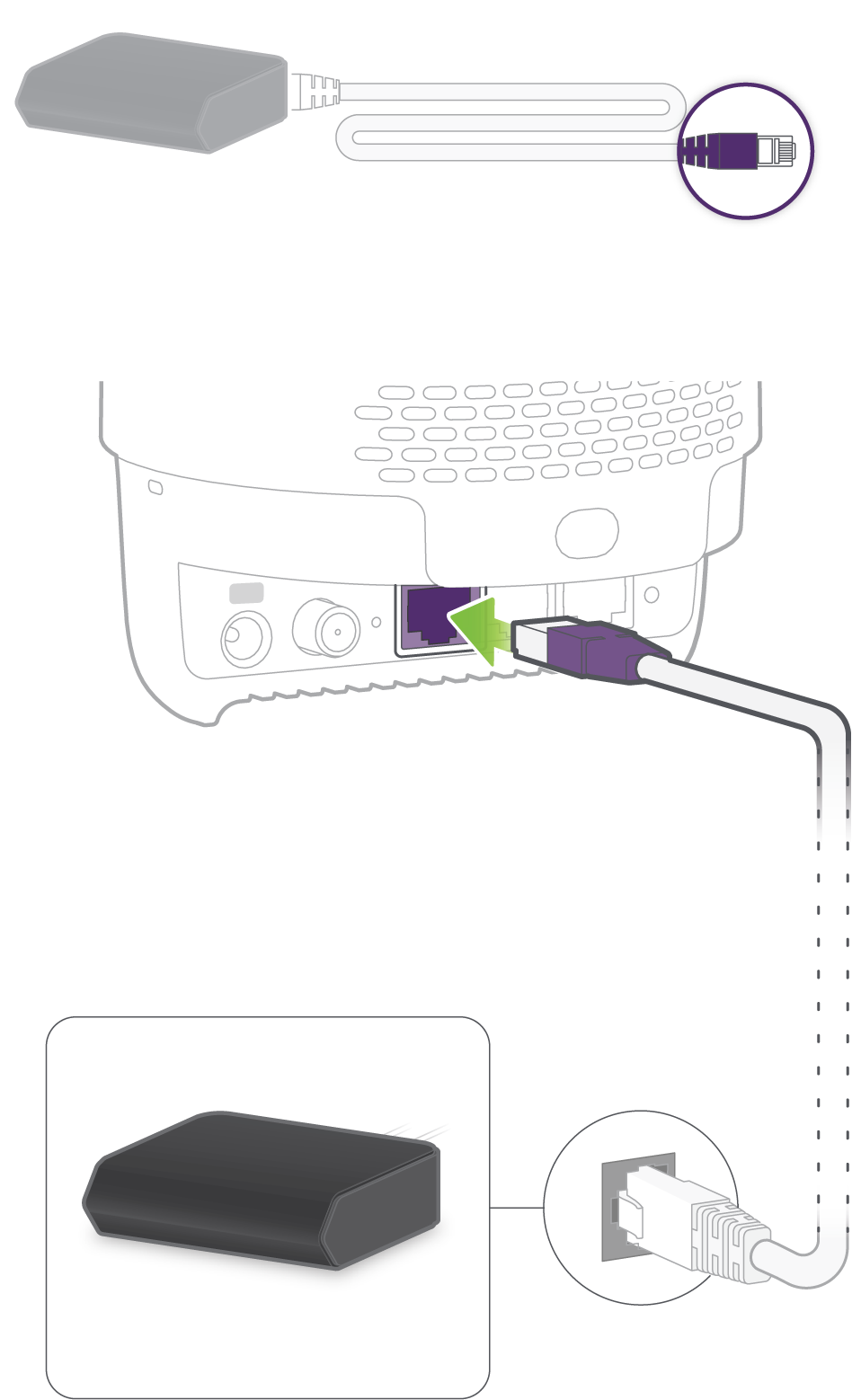
Step 5
Connect to power supply.
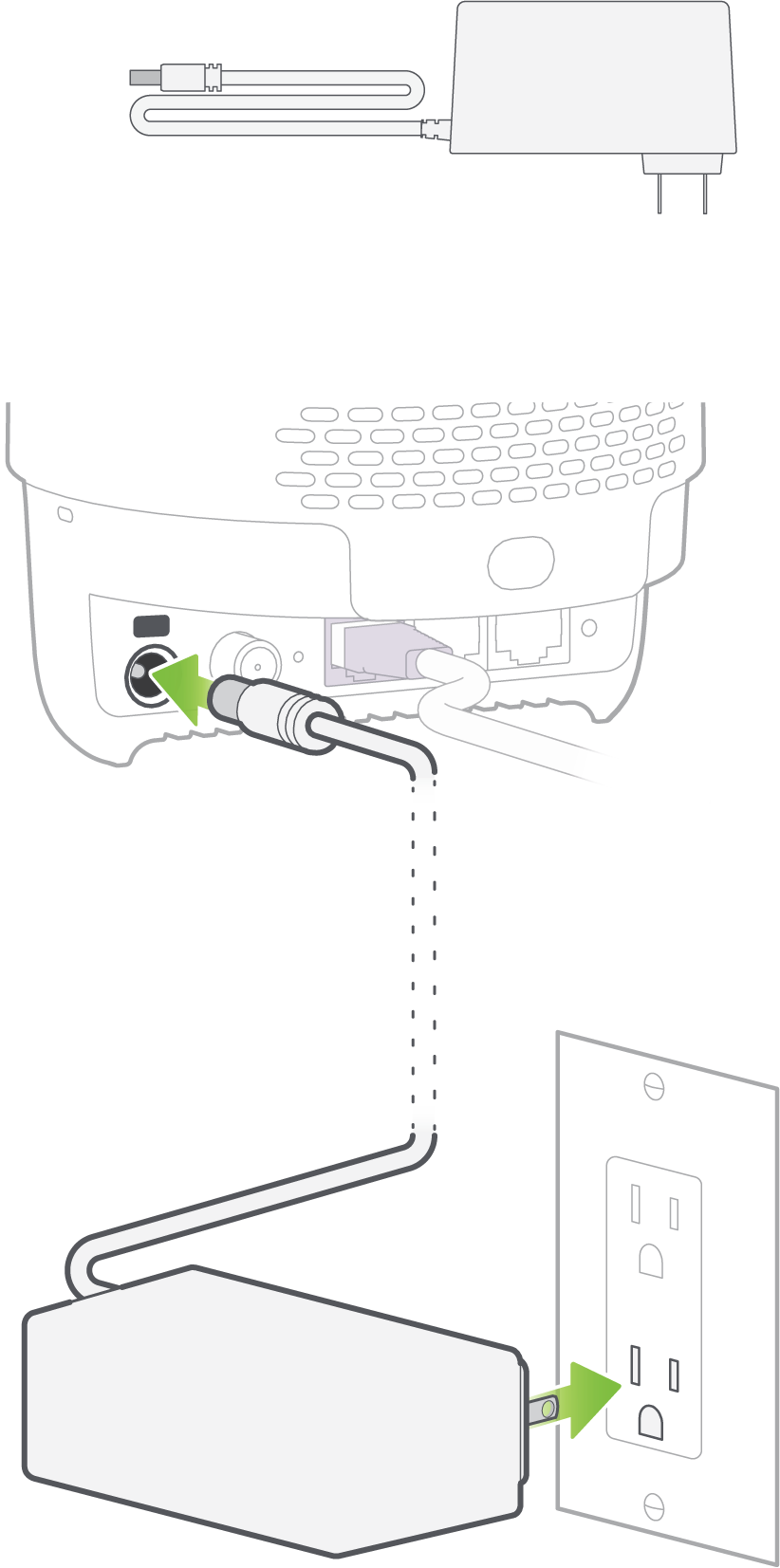
Step 6
Booting up Boost Wi-Fi 6 Router.
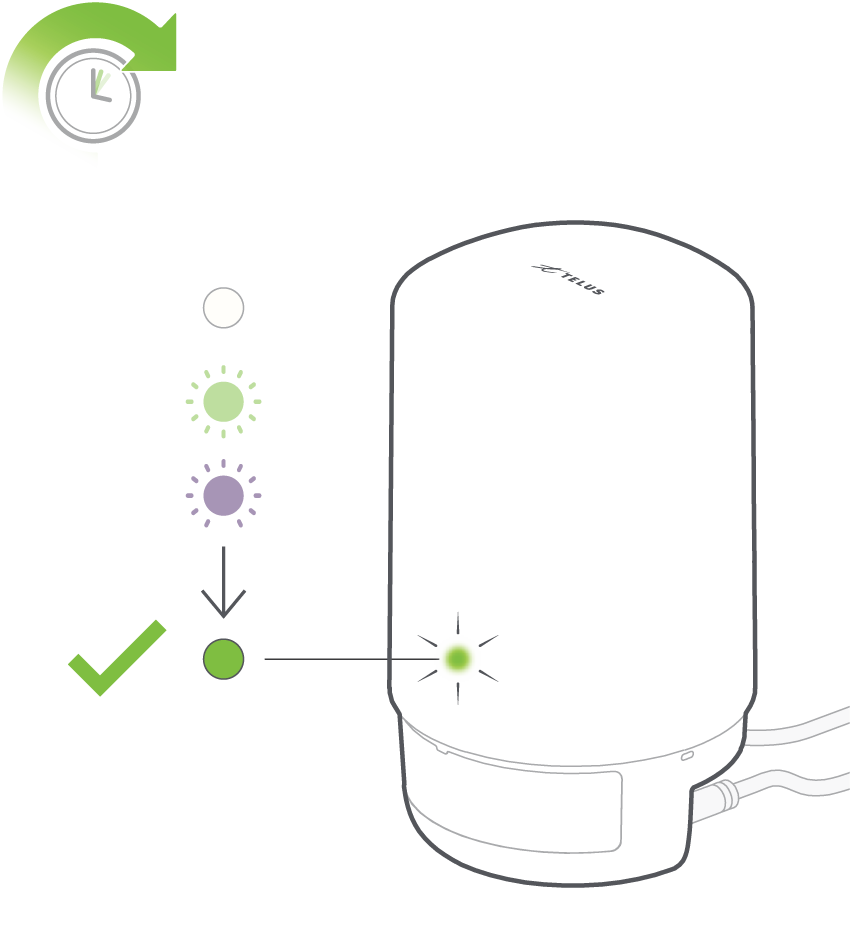
Step 7
Connect your devices.
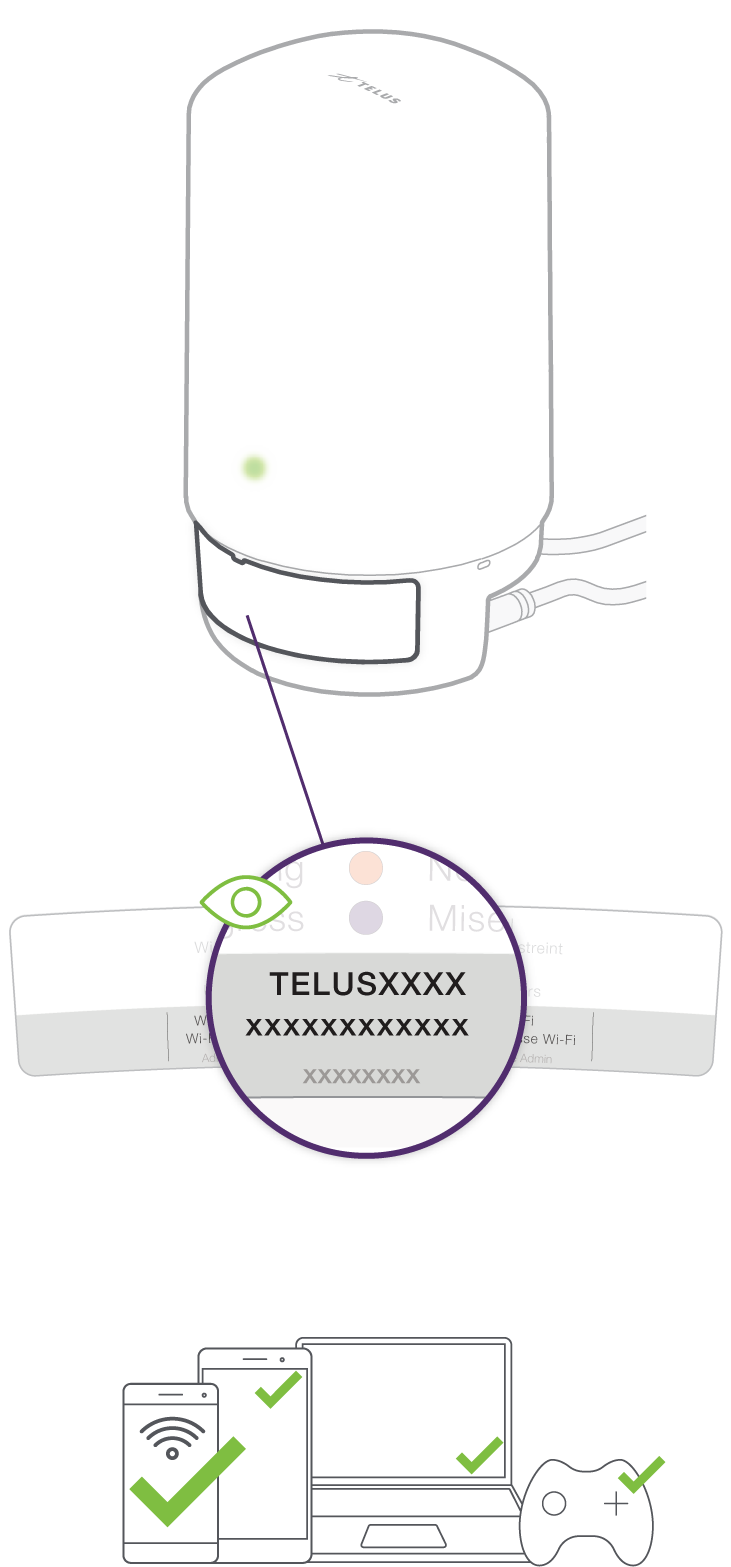
Step 8
Done!