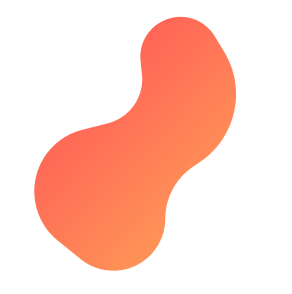
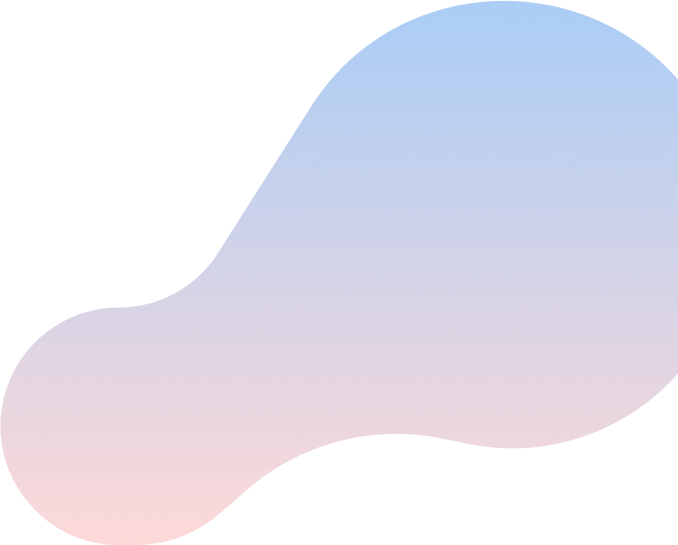
Setting up your AC2100 Wi-Fi Router
Try this step-by-step guide to set up your AC2100 Wifi Router.

What’s in the box
Something missing? Let us know

AC2100 Wi-Fi Router

Ethernet Cable
Red LAN cable connects to your modem.
Yellow LAN cable connects to your computer (optional).

Power Adapter
Are you ready to get it all together?
Are you feeling stuck during this process?Contact Support
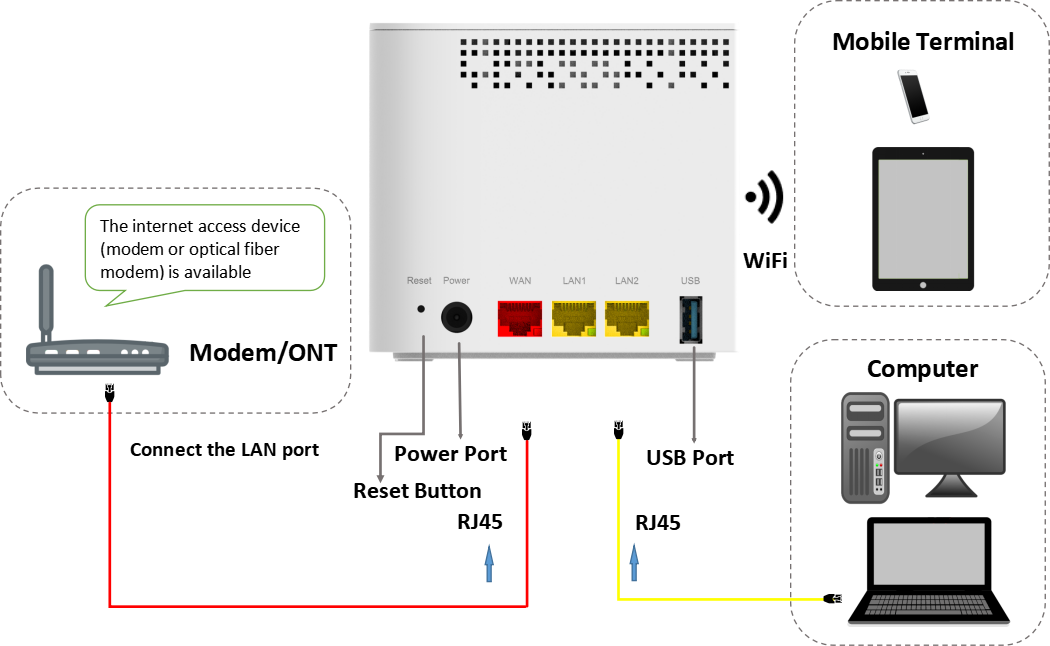
Step 1
Connect the Coaxial Cable (not supplied)
Disconnect your computer or existing router from the Altima Modem
Reduce the number of walls and ceilings between your Hub and other network devices.
Place the units at least 2 meters away from electrical devices or components that generate interference like a microwave oven, home security system or Bluetooth devices.
Make sure the agent units are placed no more than 10 meters away from the controller unit.
Place the controller in a central point (or close to the central point) of the space to be covered, so that distance from any agent unit to the controller unit is reduced.
Step 2
Connect the Ethernet Cable (supplied)
Plug one end of the cable into the LAN port on the Modem and the other to the red WAN port on the Wi-Fi unit.
If using a computer, take the yellow cable and connect one end to the Whole Home Wi-Fi unit in either one of the two yellow LAN ports and the other end to your Computer’s Ethernet port. If not using a computer, skip this step.

Step 3
Connect the Power Cable (supplied)
Connect the small black power adaptor cord into the Power port on the Wi-Fi units and then plug the other end of the adaptor into a 120-volt household outlet.

