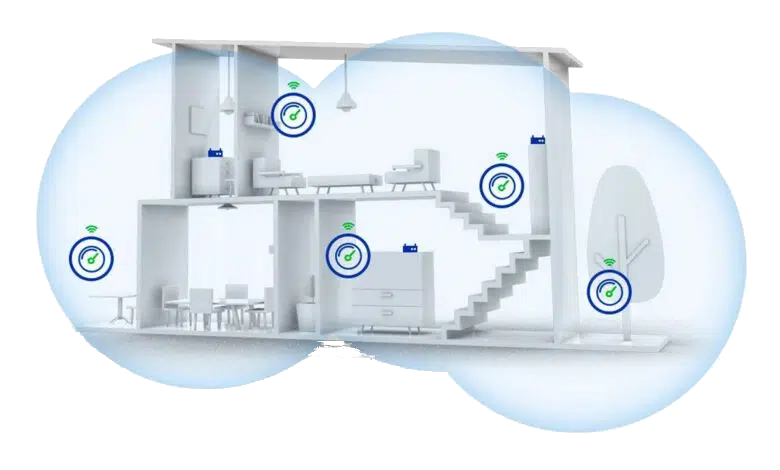

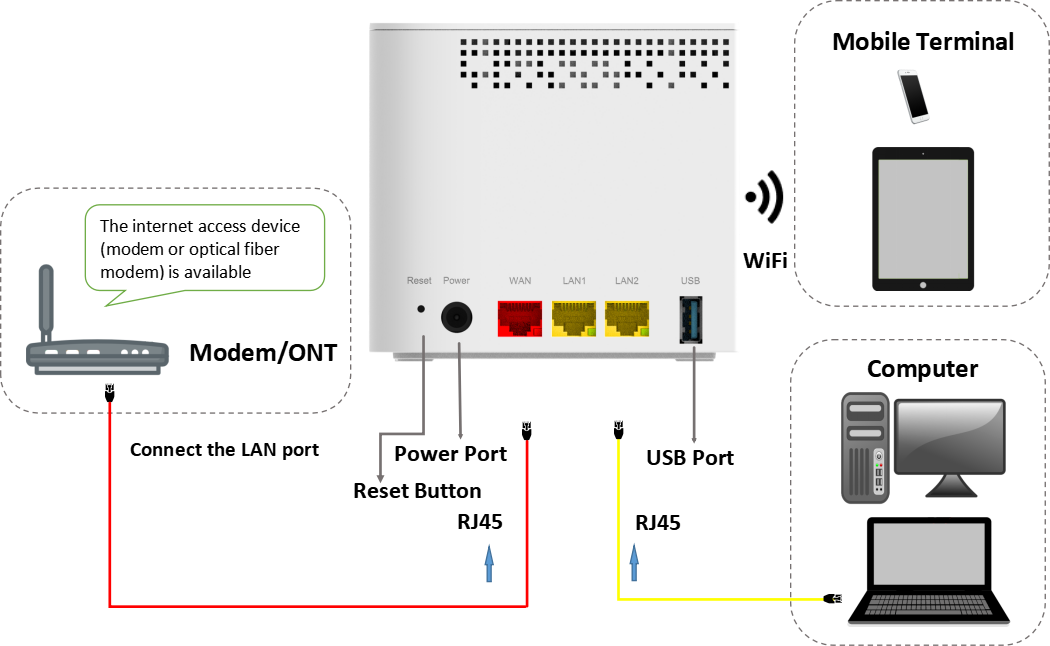
| WAN | 1xGE RJ-45 port |
| LAN |
|
| Buttons |
|
| LEDs | Status (Red, Green, Blue and Purple) |
| Antenna | Internal antennas |
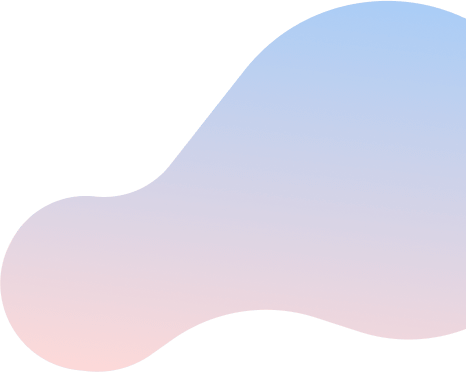

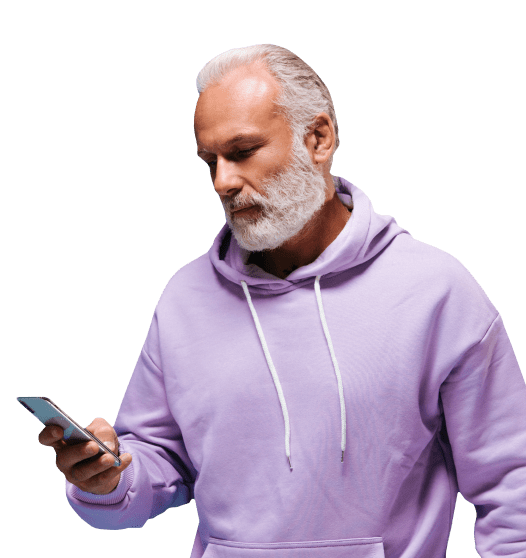
Get updates on tech tips, contests, deals and more!