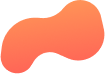
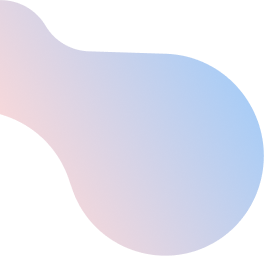
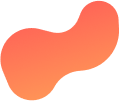
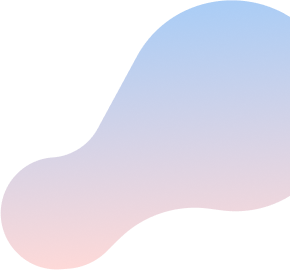
Boost Wi-Fi 6: Restart your Internet modem or gateway
Step 1: Locate your modem or gateway
You can typically locate your modem or gateway near a telephone jack, near an electrical panel, or in the equipment/utility room. It should resemble this model:

Step 2: Restart your modem or gateway
If there’s an issue with the connection, you will see a red light on WAN or Alarm on the modem or gateway.
If you have a separate router, make sure it is on and connected to the modem through a network cable to the WAN or GIGE port of your router, depending on the modem you have.
Warning: Moving or unplugging the fibre terminal may involve manipulation near your electrical panel. Please be careful to never touch your electrical panel.
- To restart your modem press the black on/off button located on the right side of the terminal.
- Wait 1-2 minutes for your terminal to reboot. Once fully rebooted, you will see a green power light and a green LAN 1 light.
- Unplug the modem or gateway’s power cable, wait 30 seconds, and reconnect it.
- Once restarted, the modem or gateway will take 2 minutes to reboot.
- After restarting, verify that you are connected to your local network, then test your connection by launching your browser. Make sure that a network cable is connected to one of the LAN ports of the modem (1-4) and to the LAN port of your PC.
