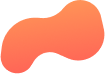
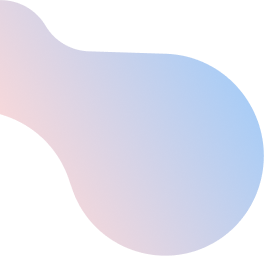
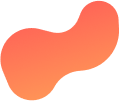
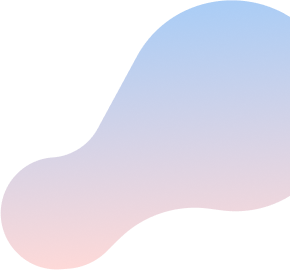
Access and customize your wireless home network
By default, your ZTE H268A Home Gateway features two preconfigured home Wi-FiTM networks (one uses 2.4GHz frequency and the other uses 5GHz). Your home Wi-Fi network name (WLAN SSID) and password (WLAN Security) for each network are printed on a sticker located on the back of your home gateway.
To set up a personalized secure home Wi-Fi network and wirelessly connect to the Internet, complete these steps while using a wired Internet connection:
- Launch your Web browser. From your taskbar, select File and then Open.
NOTE: If your browser taskbar is not displayed, press Alt on your keyboard. - Enter 192.168.1.1 and press Enter (Return on Mac). The Log In screen is displayed.
- To log in, type the following information:
- Username: User
- Password: ZTEUser2016
- Click Login. The Home screen is displayed.
- From the top menu, select Local Network.
- From the left pane, select WLAN. The WLAN Basic page is displayed.
- Select WLAN SSID Configuration, then select SSID1.
NOTE: Ensure the On radio button is active. If it isn’t, change it. - Locate the SSID Name field, erase the default SSID Name in the textbox, and type your desired Wi-Fi network name.
- Locate the WPA Passphrase field, erase the default password in the textbox, and type your desired Wi-Fi password (minimum of 8 characters).
- Click Apply. Your changes are saved.
- To change the Wi-Fi network name and password for your second Wi-Fi network (5GHz), repeat steps 6 through 9.
Your home Wi-Fi network names and passwords have been updated.
