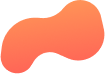
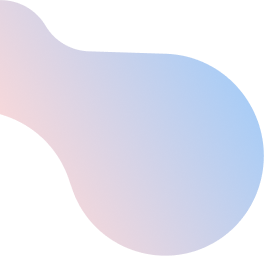
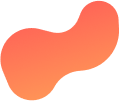
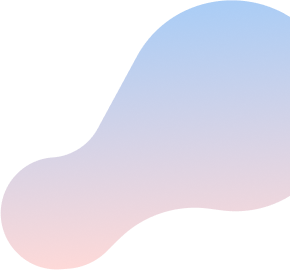
Connect to your home Wi-Fi network with Windows 8
To connect to your home Wi-FiTM network using Windows 8, do the following:
- From your keyboard, press the Windows key + C.
- Click Settings.
- Click the Wireless icon.
- Select the Wi-Fi network you want to join.
- Click Connect.
- When prompted for the network security key, enter the password for your Wi-Fi network.
NOTE: If you do not know your Wi-Fi network password, learn how to find it. - Click Next.
- Click Yes.
Your computer is now connected to your home Wi-Fi network.
