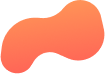
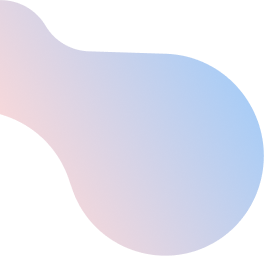
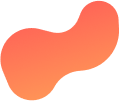
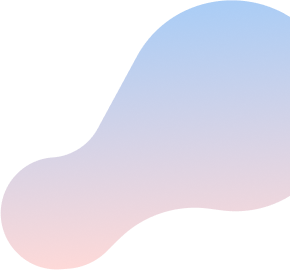
Boost Wi-Fi 6: How to change SSID and password
| Step | Action | |
| 1 | GUI | ● Use Boost Wi-Fi 6 Router’s default IP address. ● Enter IP address into browser window, use login info located on sticker (remove bottom housing, it’s on the same sticker as the LED information) to access Boost Wi-Fi 6 Router GUI. |
| Insight | ● Locate the IP address for the Boost Wi-Fi 6 Router in Insight. ● Enter IP address into browser window, use login info located on sticker (remove bottom housing, it’s on the same sticker as the LED information) to access Boost Wi-Fi 6 GUI. | |
| 2 | Click on the ‘Wireless heading’. | |
| 3 | By default the ‘AP tab’ should open. Update the SSID and/or password fields and click save. | |
| 4 | Wait 1-2 minutes for the settings to take effect. After that, your new network name should appear available for your Wi-Fi devices to connect to. | |
